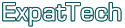Amazing what can go wrong with a computer, here's another couple of memory issues.
Laptop number one was infested with viruses, and we needed to reformat it and install a fresh copy of windows on it. However, once Windows setup had loaded the necessary files onto the computer, we constantly got an error message stating "process1_initialization_failed" and would then shut down the installation. We tried several fixes, and then went back to the old memory drawing board! On a hunch I checked the specs of the computer, a Compaq Presario 2200, and it turned out that the memory upgrade that had been installed was one grade faster than the motherboard was designed for (runs on DDR2-400 PC3200 RAM, and had been upgraded with two 512MB sticks of DDR2-533 PC4200. DDR2 RAM in general is backwards compatible, meaning that faster RAM can be used in a computer with a chipset designed for slower RAM, it just runs at the slower clockspeed. However, when it came to actually installing and setting up Windows for that particular laptop's configuration, it couldn't handle it and was bombing out. So I reached into the memory drawer, got out a 256MB stick (the minimum to run Windows XP) of DDR2-400 PC3200 RAM, installed Windows XP with no problems, and then reinstalled the faster upgraded RAM, and the computer worked like a charm!
 RSS 2.0
RSS 2.0